What are Plugins?
Plugins are modules of an application/CMS or a piece of software which adds more functionalities and provides scope for customization of the application/CMS.
Why is it necessary to update a WordPress Plugin?
The answer is pretty simple and straight forward, to keep the website secure by avoiding vulnerabilities in the older versions and to incorporate additional features added in the new version in the WordPress website.
Different ways to install Plugins
1. Search Plugin and install from WordPress Dashboard
2. Upload plugin downloaded from third party sources and activate it from WordPress Dashboard
3. Upload plugin to the WordPress plugin directory via FTP and activate it from WordPress Dashboard
Search Plugin and install from WordPress Dashboard
◈ Go to WordPress Dashboard >> Plugins >> Add New
◈ In the Add Plugins page, search the required plugin and hit ‘return’. When the list of related plugins appear, Click on ‘Install Now‘.
◈ After installation click on the ‘Activate Plugin’ link in the installation page or go to Plugins >> Installed Plugins and click on ‘Activate’ button.
Upload plugin downloaded from third party sources and enable it from WordPress Dashboard
You can also download the plugin from the plugin developer website or github (make sure the plugin is trust-worthy) to your local machine and upload it to the WordPress plugin directory.
◈ Go to WordPress Dashboard >> Plugins >> Add New and click on Upload Plugin
◈ Browse the plugin zip file which you have downloaded from your local directory and click on ‘Install Now’.
◈ Once installed, activate the plugin as mentioned above.
Upload plugin to the WordPress plugin directory via FTP and enable it from WordPress Dashboard
This is similar to the earlier step except the fact that plugin archive is not uploaded to the server via WordPress admin panel but instead you are using FTP clients like FileZilla.
◈ Open FileZilla or any other FTP client and connect to server.
◈ Navigate to public_html/wp-content/plugins directory in the server and upload the plugin directory.
◈ Uploaded plugin will be automatically installed.
◈ Activate the plugin as mentioned above.
The important thing to do before updating a plugin is to make sure that there are no incompatibilities between the plugin version and the WordPress version. Also some of the plugins is not this easy to update, so read the plugin developer’s documentation before updating the plugin.

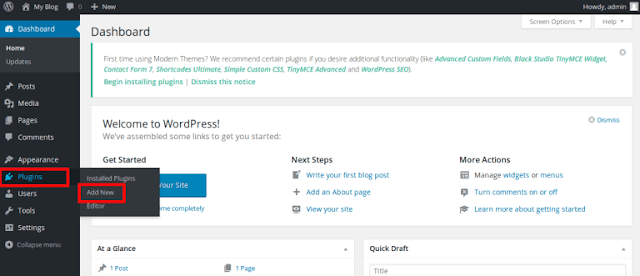


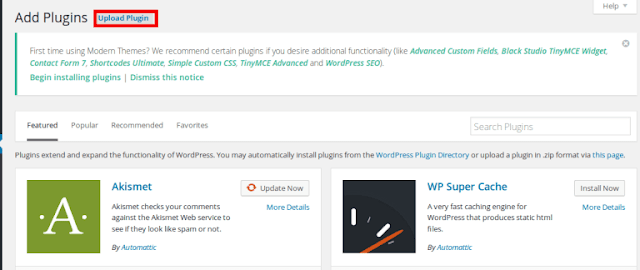








0 comments:
Post a Comment