Step 2: In the search box type "softaculous" (without the quotation marks), then click Softaculous - Instant Installs.
Step 3: On the Softaculous page, click the Setings tab.
Step 4: In the General Settings section, click the drop-down box next to Choose Theme.
Step 5: Choose your Softaculous theme from the drop-down menu. Available options are Simple, Default, Modern, and Imh (this is the default theme).
Step 6: Click the Edit Settings button to save your changes.
Now, when users access Softaculous, they will see the new theme style.
Congratulations, now you know how to change your Softaculous Theme in WHM for a VPS, or Dedicated server!


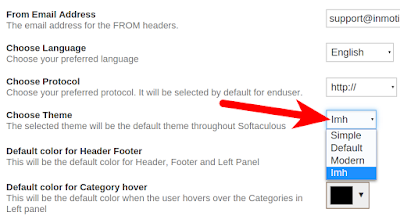
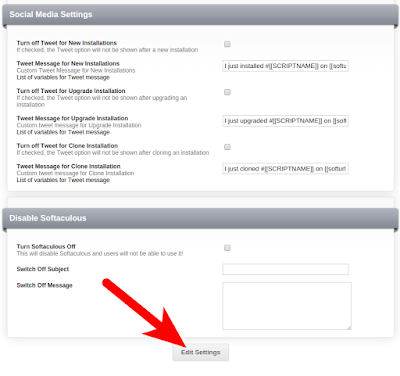







0 comments:
Post a Comment