Great performance is crucial for an online store and CS-Cart is developed with a focus on optimization. However, there are a few things you can do to improve your store’s performance even more.
Our first tip for improving CS-Cart performance is to delete languages you don’t need. Note that for this to work, you need to delete the languages, not disable them. Don’t worry, if you decide later that you need the deleted languages, you can reinstall them.
From the CS-Cart administration panel, go to Administration → Languages → Manage languages.
Delete languages you don’t need
Our first tip for improving CS-Cart performance is to delete languages you don’t need. Note that for this to work, you need to delete the languages, not disable them. Don’t worry, if you decide later that you need the deleted languages, you can reinstall them.
From the CS-Cart administration panel, go to Administration → Languages → Manage languages.
Select each language you want to delete and then click the gear button → Delete selected.
In the confirmation dialog box, click OK.
Tip: To reinstall a language, on the Languages page, click Available and then click Install next to the language.
Optimize the database
Another way to improve performance is to optimize the database. The process defragments the data file and reclaims unused space. The effectiveness of this process depends on how much unused space is available to be reclaimed.
In the CS-Cart administration panel, go to Administration → Backup/Restore.
Click the gear button → Optimize database.
Change the cache type
Changing the cache type can also increase CS-Cart performance. This is a more complicated procedure, so be sure to read through the steps before you begin and contact HostPapa Support if you have any questions.
Log in to your HostPapa Dashboard and click My cPanel. In cPanel, click File Manager.
In the directory tree, click the root directory of your CS-Cart installation. In the file list, locate config.local.php. Right-click config.local.php and select Edit.
In the confirmation dialog box, click Edit to open the file in the editor.
In the file, locate this text:
// Cache backend
// Available backends: file, sqlite, database, redis, xcache, apc
// To use sqlite cache the "sqlite3" PHP module should be installed
// To use xcache cache the "xcache" PHP module should be installed
// To use apc cache the "apc" PHP module should be installed
$config['cache_backend'] = 'file';
To change the cache type, replace file in this line of the code:
$config['cache_backend'] = 'file';
with sqlite.
Click Save Changes and then Close.
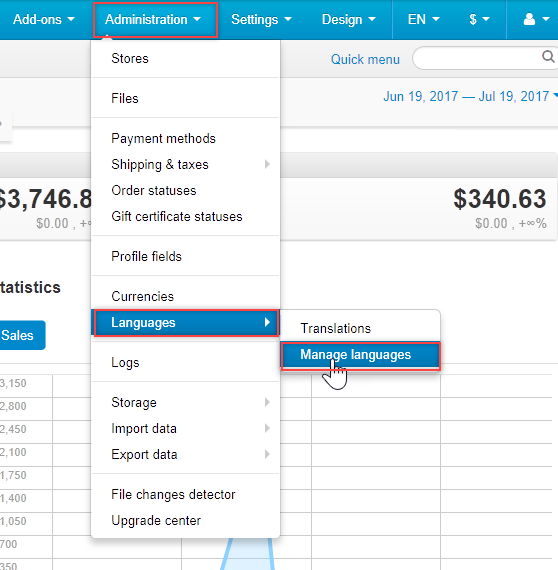
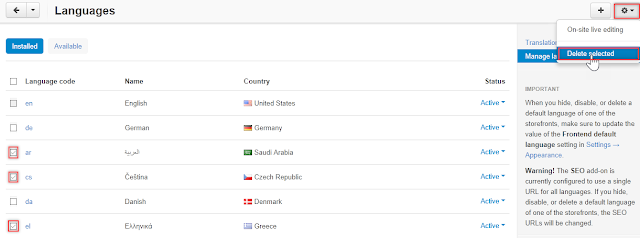








0 comments:
Post a Comment