Installing an application
To install an application from the One-Click Installs page:
1. Navigate to the (Panel > ‘Goodies’ > ‘One-Click Installs’) page.
The One-Click Installs page opens showing you a catalog of available applications:
To install an application from the One-Click Installs page:
1. Navigate to the (Panel > ‘Goodies’ > ‘One-Click Installs’) page.
The One-Click Installs page opens showing you a catalog of available applications:
2. Click the icon for the application you would like to learn more about or install.
The application window opens:
➨ The Application window displays details on the application such as current version and ratings.
3. When you are ready to proceed with the install, select your desired domain from the ‘Install to’ dropdown menu.
You also have the option to install the Application to a subdirectory or folder as shown in the following:
➨ You have the option to use an existing database for this application or have the panel create a new one for you.
4. Click the Install it for me now! button to proceed with the installation.
Once you’ve clicked the Install button, the Success! notice appears:
Once the application has successfully installed, you'll receive an email with further setup details.


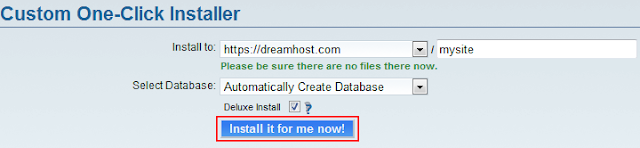
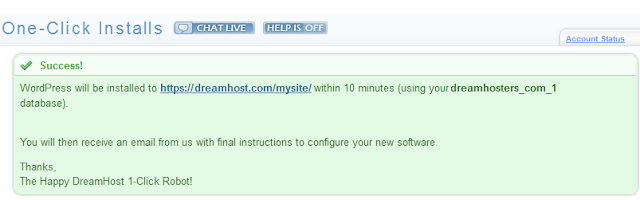






0 comments:
Post a Comment