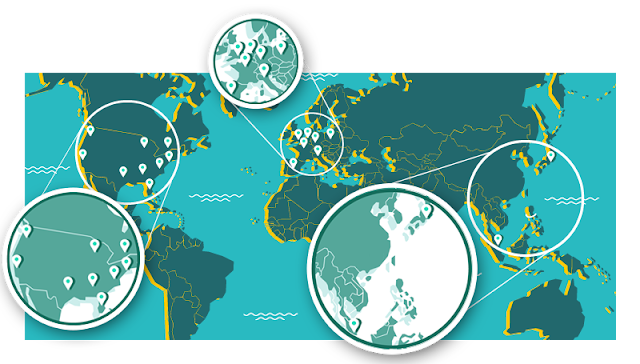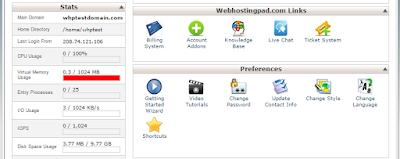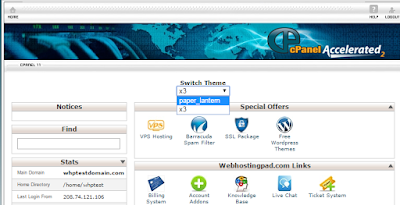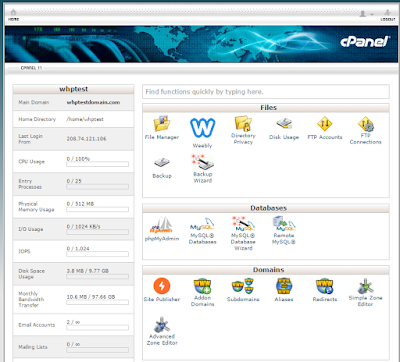Nowadays, anyone can get an online store up and running in a matter of hours. That’s all well and good, unless, in your hurry, you pick the wrong type of platform and are forced to either start from scratch or live with a store that is less than perfect.
There is a multitude of e-commerce platforms available nowadays, each with its own unique features. The first step you need to take is to choose one to serve as the backbone of your e-commerce empire. And it all begins with a simple decision: hosted or self-hosted?
Hosted and self-hosted platforms each come with their own set of pros and cons, let’s find out what they are and why you should care.
Self-Hosted E-Commerce Platforms
When we say self-hosted e-commerce platforms, we’re referring to a variety of open source applications that require web hosting to function. Think of purchasing a hosting package and installing WordPress. Self-hosted e-commerce is pretty much the same thing. Only, rather than setting up a blog, you’ll be installing a platform for an e-commerce website.
Pick an open source e-commerce platform and you’ll know exactly what you’re getting. The most popular platforms are well-documented and you (or your developer) can make any changes you require. This gives you a degree of control over your online store that hosted platforms simply cannot match. If you need additional features, you can either find plugins and extensions to enable them, create them yourself, or hire someone to build them for you.
Since self-hosted platforms can be set up anywhere, you’re free to choose your preferred hosting service. Not being tied to a centralized service means you can move your store if you outgrow your provider or find a better deal elsewhere. It may sound complicated, but these days most hosts, including us, will help you set things up.
Self-hosted platforms sound pretty great, right? However, you shouldn’t make up your mind just yet. Let’s move on to discussing their shortcomings before jumping to any conclusions.
The Cons of Self-Hosted E-Commerce Platforms
 They are usually harder to set up than their hosted counterparts. At the very least, you will need to find a hosting provider, choose your e-commerce platform, and go through an installation and setup process.
They are usually harder to set up than their hosted counterparts. At the very least, you will need to find a hosting provider, choose your e-commerce platform, and go through an installation and setup process.
 In most cases, there is no centralized support system you can contact if you need help or run into an error. So you will need to become adept at looking through the documentation and searching community resources to troubleshoot problems for yourself, or hire a qualified developer to help you.
In most cases, there is no centralized support system you can contact if you need help or run into an error. So you will need to become adept at looking through the documentation and searching community resources to troubleshoot problems for yourself, or hire a qualified developer to help you.
 Depending on your hosting provider, costs can pile up once your store begins to grow.
Depending on your hosting provider, costs can pile up once your store begins to grow.
Now that we’ve detailed both sides of the coin let’s take a look at two examples of self-hosted e-commerce platforms.
WooCommerce
 Hosted e-commerce platforms generally cost more than their self-hosted counterparts.
Hosted e-commerce platforms generally cost more than their self-hosted counterparts.
 Your monthly or annual fees will grow as your store attracts more traffic and requires more powerful features.
Your monthly or annual fees will grow as your store attracts more traffic and requires more powerful features.
 Customization possibilities, while available, will be limited. You will only be able to use pre-approved themes and plugins. This protects you from a security standpoint but can be stifling in terms of creativity and limit the store features you can implement.
Customization possibilities, while available, will be limited. You will only be able to use pre-approved themes and plugins. This protects you from a security standpoint but can be stifling in terms of creativity and limit the store features you can implement.
 Switching platforms is costly and time-consuming, if not impossible, depending on the scope of your store.
Switching platforms is costly and time-consuming, if not impossible, depending on the scope of your store.
Hosted and self-hosted platforms each come with their own set of pros and cons, let’s find out what they are and why you should care.
Self-Hosted E-Commerce Platforms
When we say self-hosted e-commerce platforms, we’re referring to a variety of open source applications that require web hosting to function. Think of purchasing a hosting package and installing WordPress. Self-hosted e-commerce is pretty much the same thing. Only, rather than setting up a blog, you’ll be installing a platform for an e-commerce website.
Pick an open source e-commerce platform and you’ll know exactly what you’re getting. The most popular platforms are well-documented and you (or your developer) can make any changes you require. This gives you a degree of control over your online store that hosted platforms simply cannot match. If you need additional features, you can either find plugins and extensions to enable them, create them yourself, or hire someone to build them for you.
Since self-hosted platforms can be set up anywhere, you’re free to choose your preferred hosting service. Not being tied to a centralized service means you can move your store if you outgrow your provider or find a better deal elsewhere. It may sound complicated, but these days most hosts, including us, will help you set things up.
Self-hosted platforms sound pretty great, right? However, you shouldn’t make up your mind just yet. Let’s move on to discussing their shortcomings before jumping to any conclusions.
The Cons of Self-Hosted E-Commerce Platforms
Now that we’ve detailed both sides of the coin let’s take a look at two examples of self-hosted e-commerce platforms.
WooCommerce
Technically, WooCommerce is a WordPress plugin, but that doesn’t make it any less potent. This platform powers 30% of all online stores and is part of the Automattic family of WordPress products.
What’s more, the WooCommerce team will happily answer support questions through their help desk. This platform is a great fit for users that are comfortable using WordPress and can be used to power stores of all sizes.
Magento
Magento is a leading e-commerce platform which powers over $50 billion in transactions per year. It’s not as easy to pick up as WooCommerce, but most people would agree that it’s a more robust platform.
That being said, we would recommend Magento only to users with at least some basic level of web development experience. Despite its thorough documentation, the platform can be a bit much for first-time e-commerce users. It’s overkill for small operations, but a perfect solution for professional businesses.
PrestaShop
PrestaShop may not be as popular as the previous two entries on this list, but this scrappy open source e-commerce solution shouldn’t be discounted. The platform has grown tremendously over the past few years and is now used to power over 250,000 storefronts.
PrestaShop is remarkably simple to use. It’s a perfect fit for users looking for a free and open-source platform with a friendly interface and powerful shop-building capabilities. In addition, PrestaShop maintains a roster of partner agencies that will happily set up shop for new users who don’t want to do it themselves.
OpenCart
Despite its somewhat-outdated website, OpenCart remains a strong contender among self-hosted e-commerce platforms. Its setup process is as simple as any of the other three we’ve mentioned so far – anyone who knows their way around a web host should be just fine.
As far as features go, OpenCart integrates 20 payment gateways right out of the box, supports multiple currencies, and enables you to sell digital products. These features make it a solid pick for users that wish to support sales across the globe instead of focusing exclusively on local markets.
Hosted E-Commerce Platforms
Hosted e-commerce platforms are another option worth considering. These platforms provide an all-in-one e-commerce solution that includes hosting, a shopping cart function, and technical support. In most cases, you pay a monthly fee that varies depending on the size of your store, and most hosted e-commerce platforms offer reasonable prices and discounts if you pay for several months in advance.
Moreover, hosted services have a clear advantage over their self-hosted counterparts: they are far simpler to manage. In exchange for a fixed rate, you get hosting and access to a support team that takes care of any issues for you. You will, of course, still have to add items and customize your store yourself, but everything else is taken care of.
To put it simply, hosted platforms lower the technical barriers to entry, and offer premium support and customization capabilities (usually in the form of themes and plugins). That’s a pretty sweet deal. So you must be asking yourself, what’s the downside?
The Cons of Hosted E-Commerce Platforms
With those caveats in mind, lets check out two popular hosted e-commerce platforms.
Shopify
Shopify is one of the most popular e-commerce platforms around these days. It powers more than 300,000 stores which, together, have made approximately $20 billion in sales. On top of powering complete online stores, Shopify also provides basic shopping cart functionality for websites built using other platforms such as WordPress.
BigCommerce
BigCommerce is an ambitious platform that markets itself to both small businesses and enterprises. Some well-known brands, such as Toyota and Martha Stewart, have built their online businesses on the BigCommerce platform. Despite being a hosted solution, it offers in-depth customization and a robust set of features.