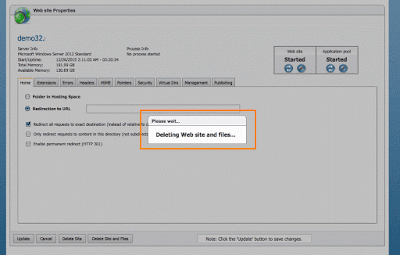If you made a website under your account but no longer use it, you can remove it without affecting other site hosted in your account. In this article I will give you a step-by-step guide on how to remove a website in WebsitePanel.
Getting Started
1. Log into your WebsitePanel Account.
2. Go to hosting space panel, and then open menu “Web -> Websites“:
3. Choose the website that you want to delete and click on it:
4. Click on the “Delete Site and Files” and wait to the process to finish:
5. And that’s it! The site has been removed!
This concludes Remove Website in WebsitePanel